The Ads Launch Assistant, part of the Semrush Advertising Toolkit, helps marketers launch, manage, and optimize ad campaigns across Google and Meta—all from one dashboard.
Connecting your ad accounts gives Ads Launch Assistant the foundation it needs to launch your first effective campaign.
To access the tool, open the Semrush side menu, click the Advertising icon, and select Ads Launch Assistant.
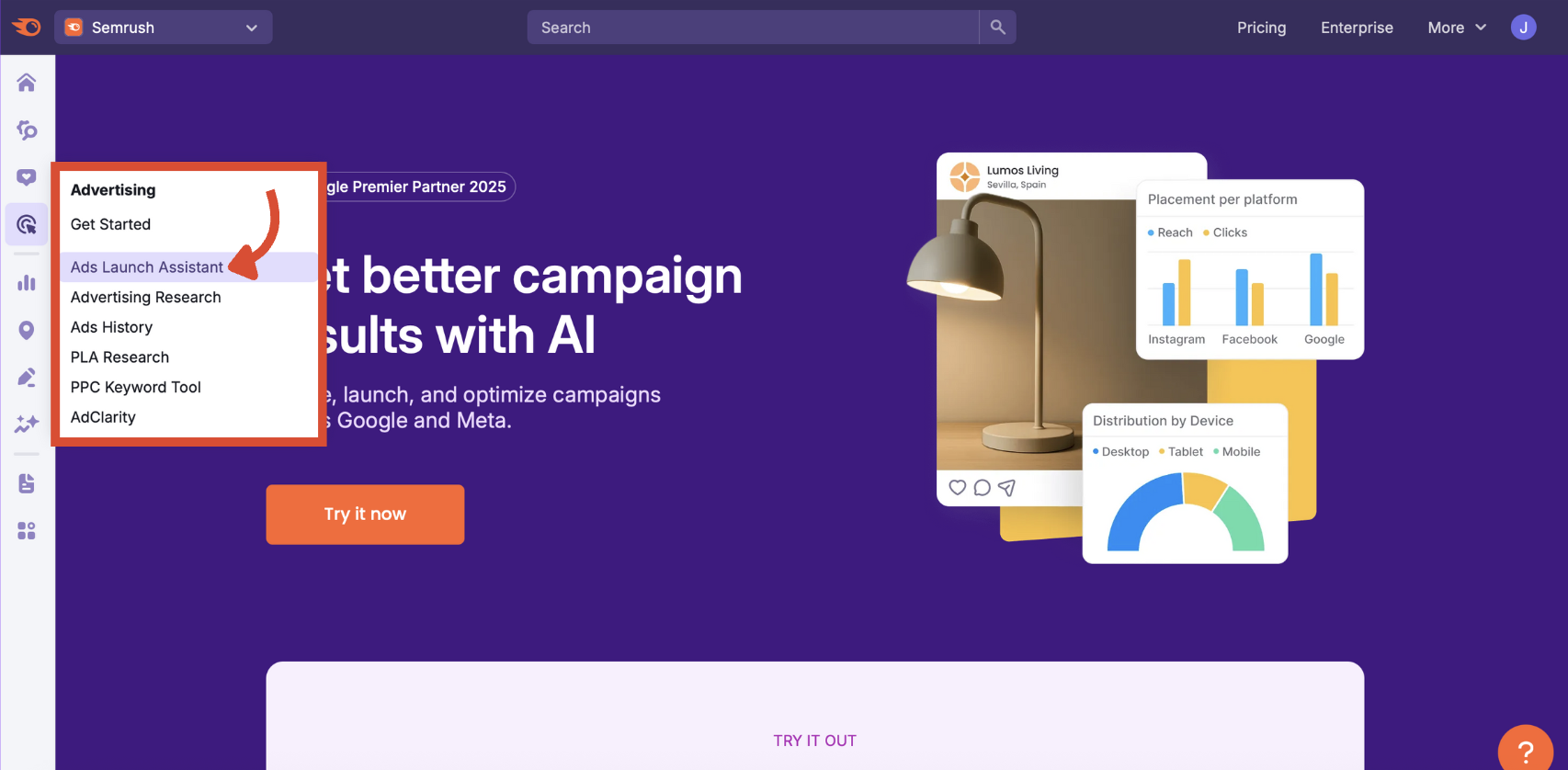
Open the Folder selector in the upper-left corner to create or select a folder you would like your campaign to be associated with.
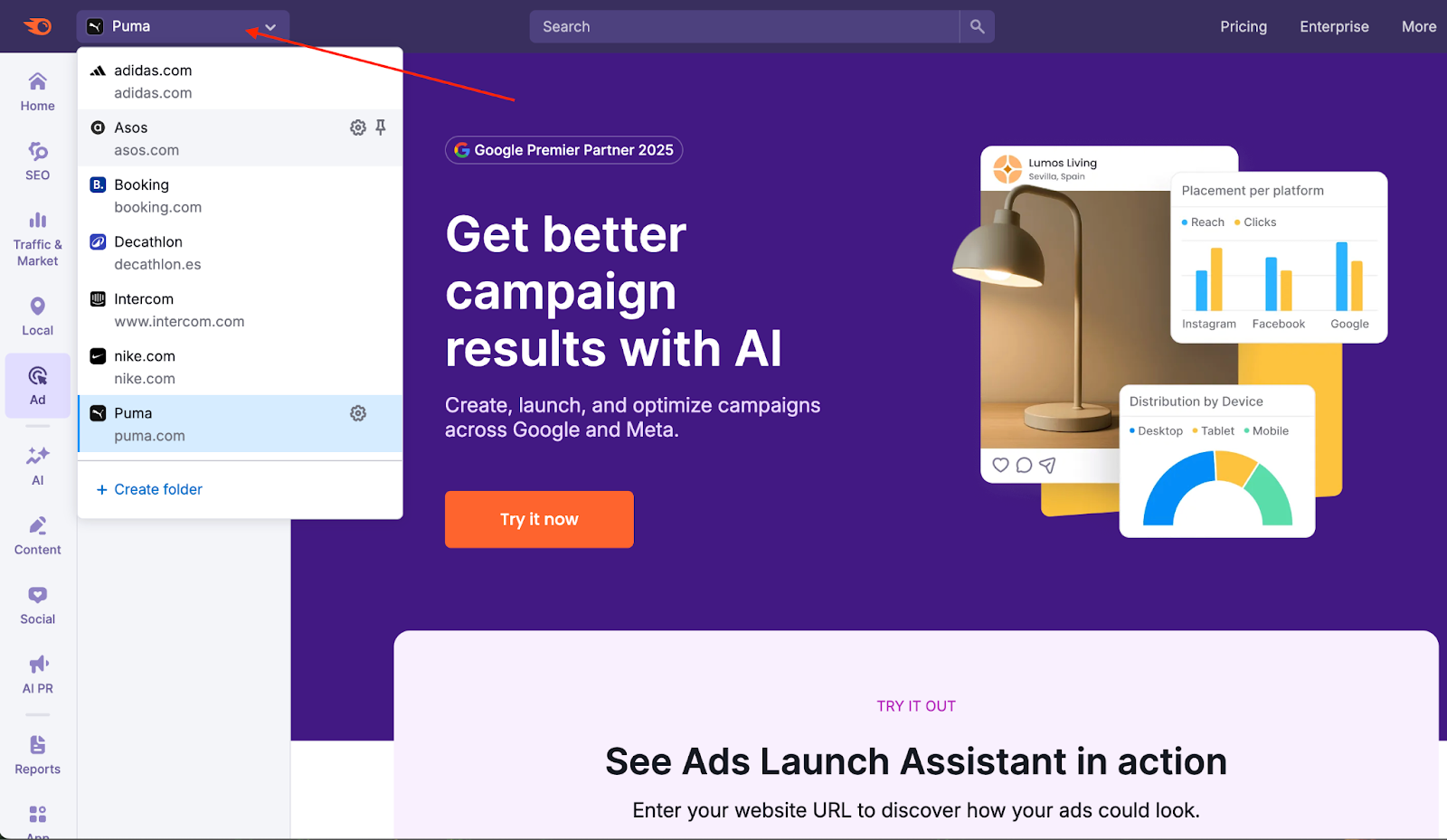
If your current folder doesn’t have any Ads Launch Assistant campaigns yet, you will see the folder list on the Ads Launch Assistant landing page. This starting page allows you to organize your work before you start.
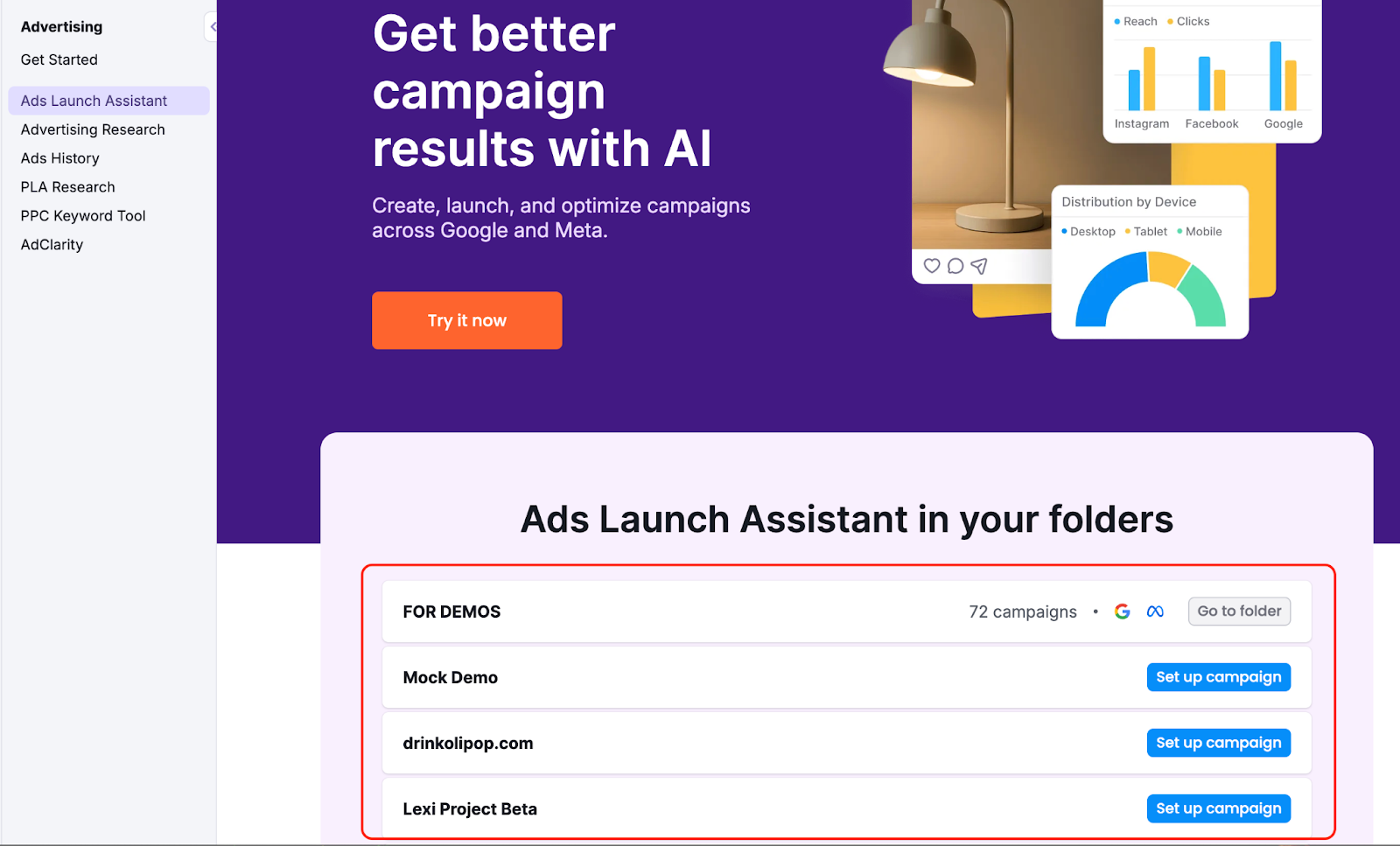
From here, you can:
- Set up campaign: Click this for any empty folder to access the platform connection screen and start building your campaign.
- Go to folder: If a folder already contains campaigns, this button will take you directly to that folder's campaign dashboard.
- Create a new folder: Use the button at the bottom of the list to create a new folder for your campaigns.
Once you click "Set up campaign" or “Try it now,” you will be prompted to connect your Google Ads and/or Meta Ads accounts.
Step 1: Connect or Create Your Google Ad Accounts
Connecting to Your Google Ads Account
- From the platform selection screen, select Google Ads by clicking the “Connect or create” button.
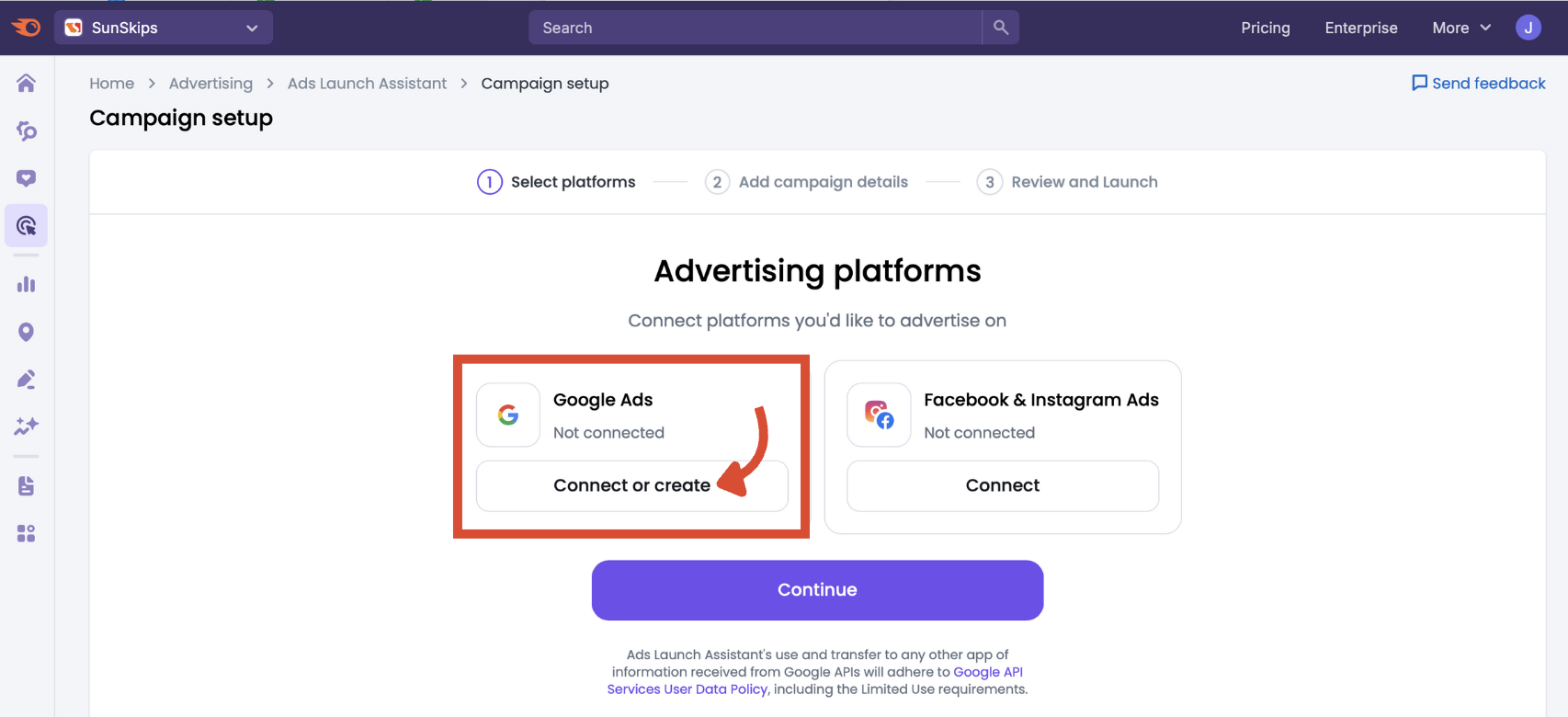
- Sign in to your Google account and grant Semrush permission to access your Ads profile. Once connected, select the account you want to use.
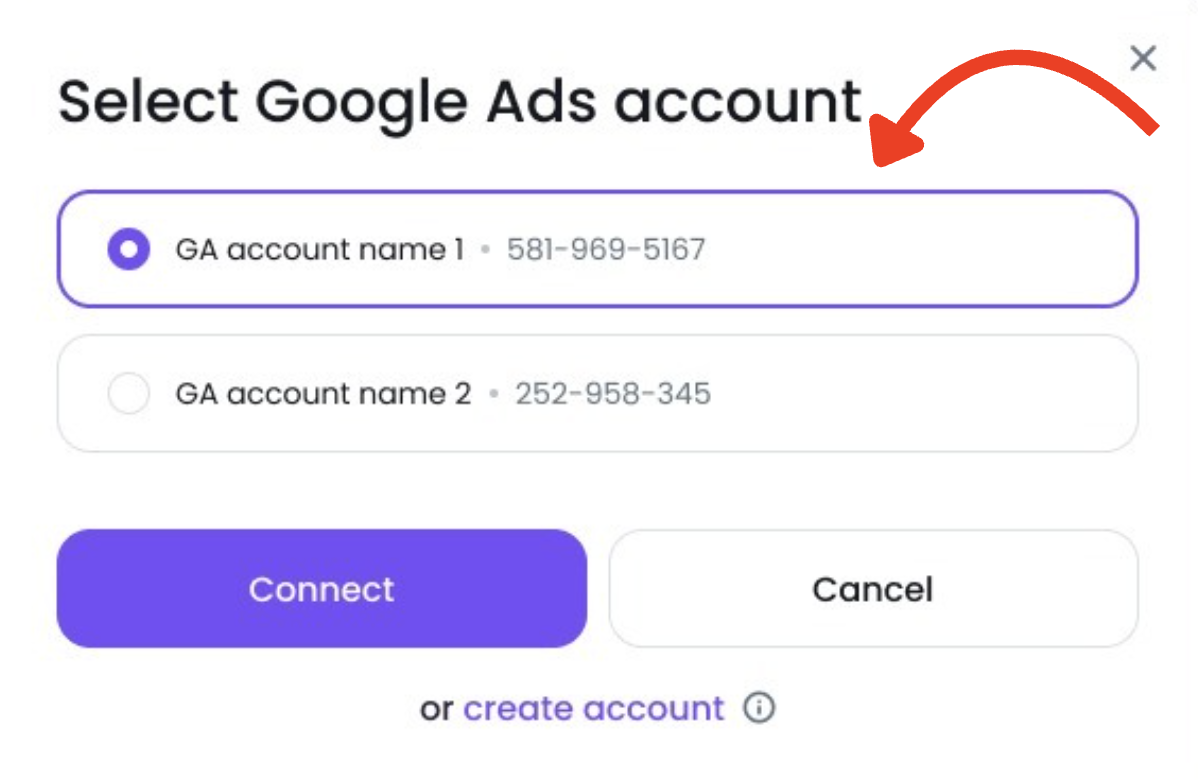
Don’t have a Google Ads account yet?
It’s a good time to not have any Google Ads accounts. Setting one up via Semrush gets you a $500 Google Ads coupon to use on future campaigns.
- From the same Google selection screen, click Create account.
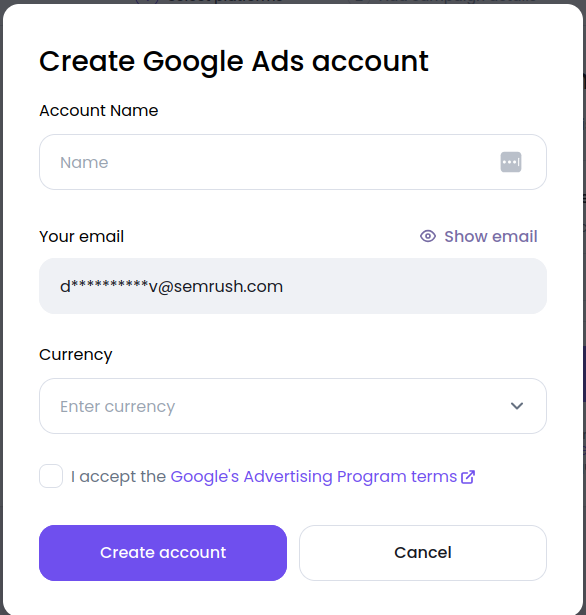
- Enter a name.
- Select your billing currency.
- Follow Google through the remainder of the setup.
Note: You can proceed with creating a campaign in Ads Launch Assistant without adding your Google billing details immediately. You will be prompted to add payment details before your campaigns can go live.
Step 2: Connect a Meta Ads Account
To connect your Meta (Facebook & Instagram) Ads:
- From the platform selection screen, select Meta by clicking the Connect button.
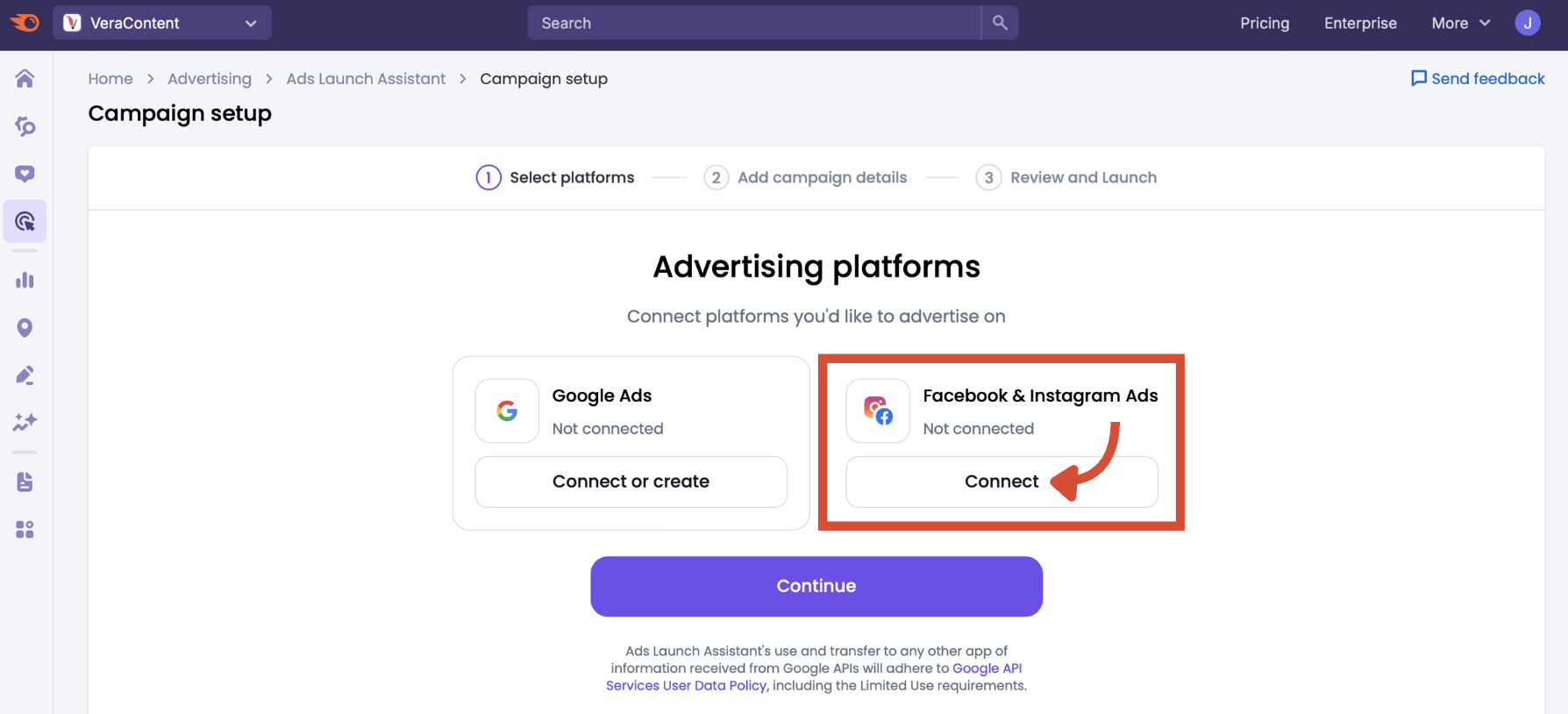
- You’ll be redirected to Meta’s authorization flow to grant access to the ad account you'd like to use.
- Choose the ad account and Facebook page you want to connect.
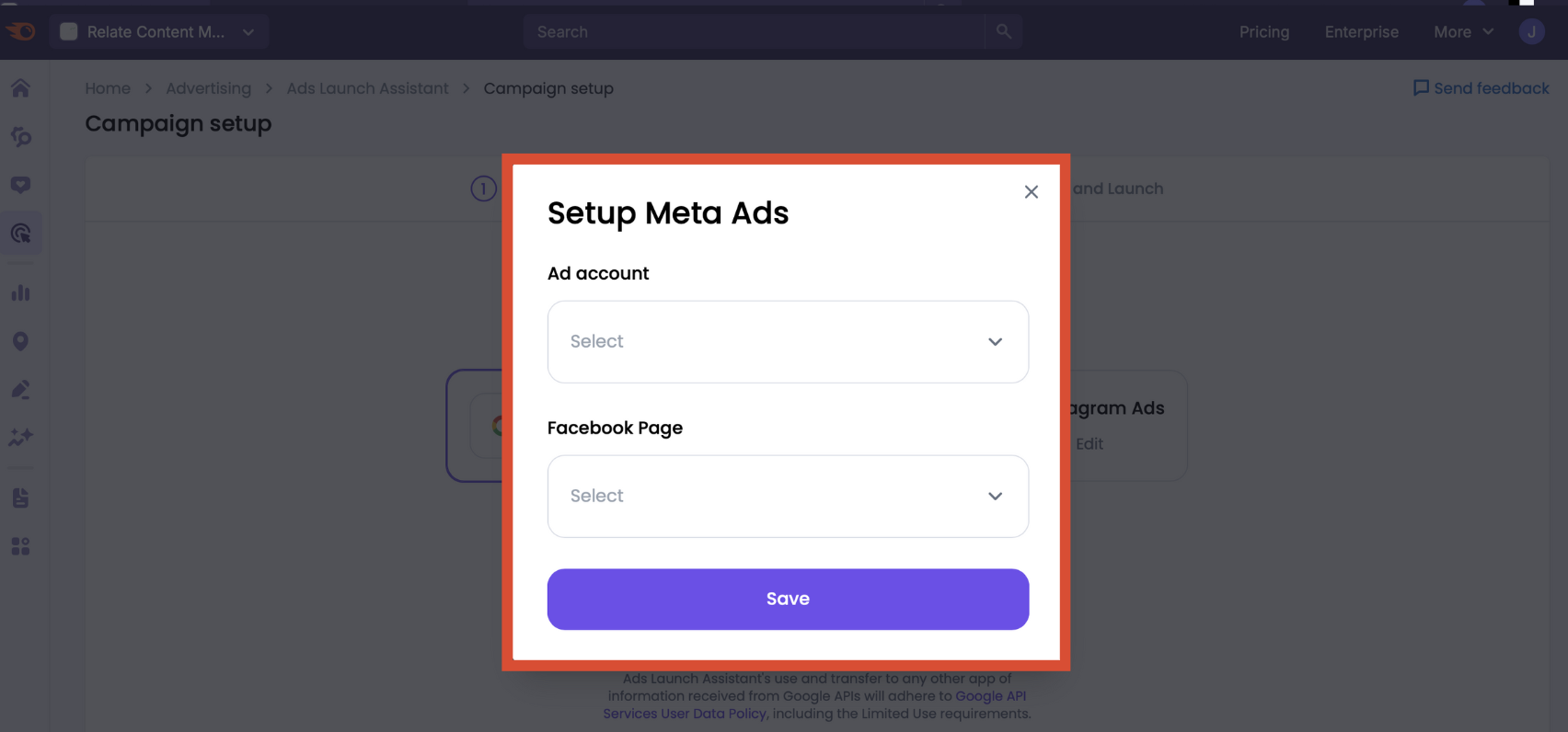
Step 3: Add Another Platform (If Only One is Connected)
You can add a second platform any time. A multi-platform setup allows you to:
- Compare ad performance between platforms
- Launch campaigns to wider audiences
- Build cross-platform strategies inside one workspace
- Click the Accounts button in the top right of the report.
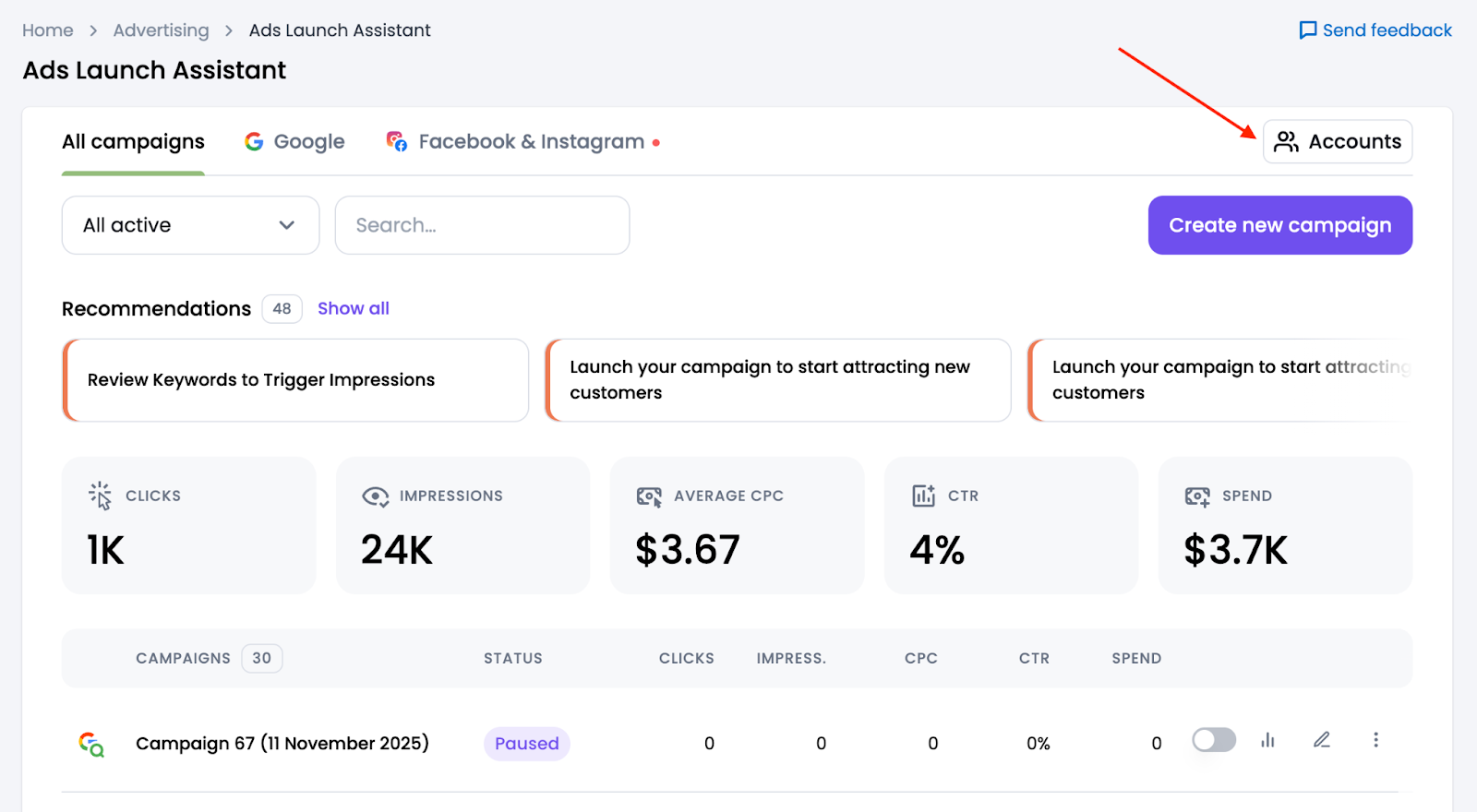
- Click the platform that isn’t yet connected.
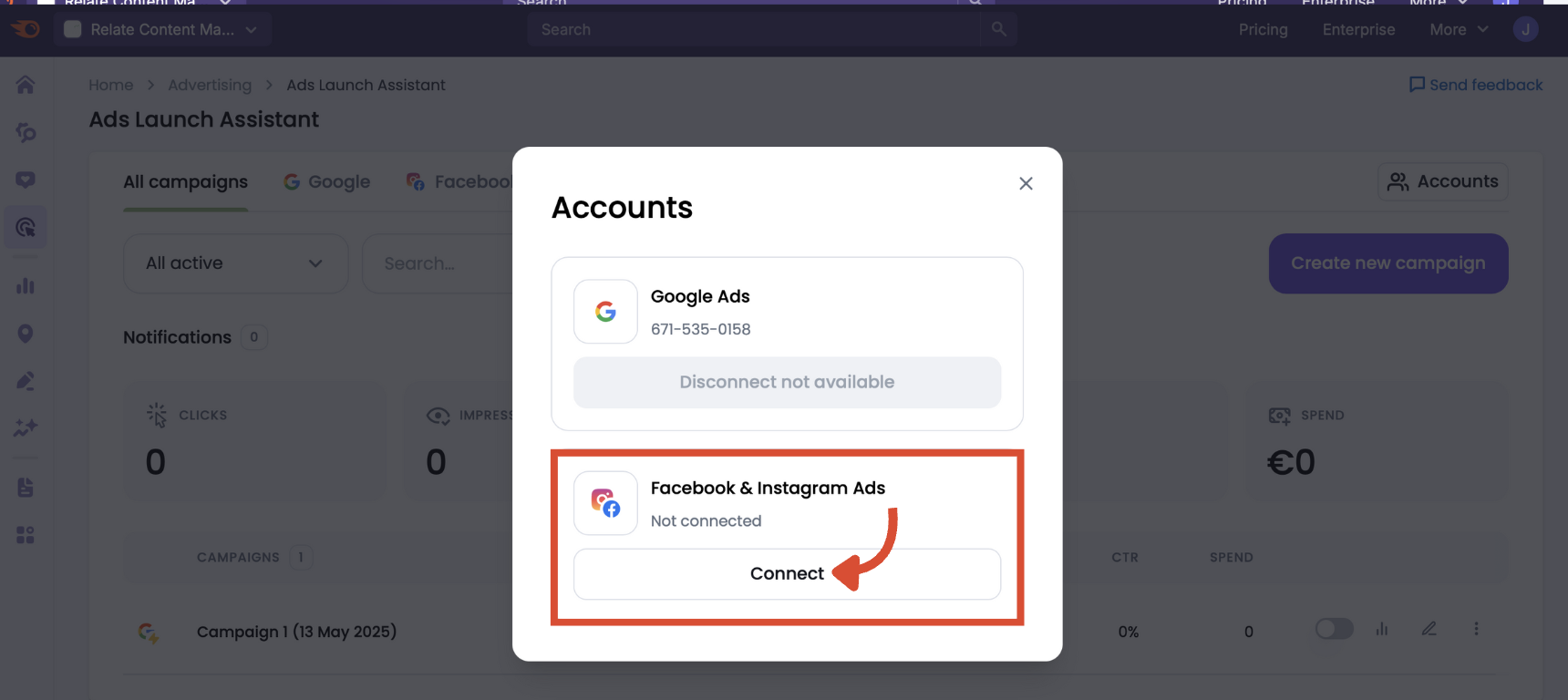
- Follow the same steps as above to either connect or create a new account
You can also use this modal to manage your connections. You can disconnect your Google Ads account at any time, provided there are no Google campaigns in the current folder.
Step 4: Manage Multiple Accounts
Want to connect more than one account per platform (e.g., two Google Ads accounts)?
- Create a new folder inside Ads Launch Assistant.
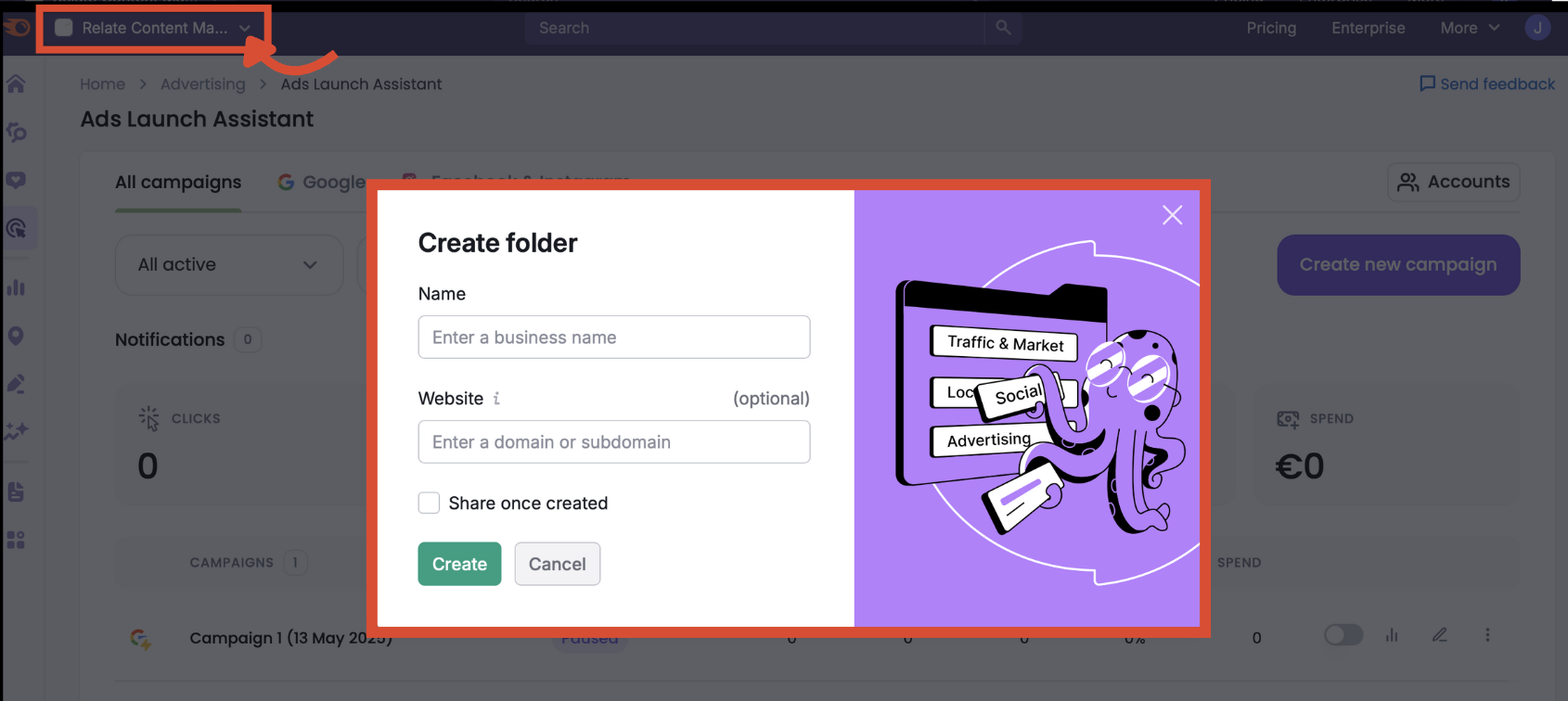
- Fill out the business name and website, and whether you want to share the asset with other users once created.
- Open that folder and follow the same platform connection steps above.
You can add as many ad accounts as needed, just organize each one into its own folder for easy management.
Let’s Launch Your First Campaign!
By linking your Google and Meta ad platforms, you’ve unlocked cross-channel opportunities, smart recommendations, and seamless campaign management—all in one place.
Now you’re ready to build and launch your first campaign. The next manual in this series, Campaign Setup and Launch, will walk you through targeting, ad copy, budgets, and publishing.
Ads Launch Assistant is part of the broader Advertising Toolkit, which gives you access to Semrush’s most powerful tools for keyword planning, competitor research, and campaign optimization—all designed to improve your return on ad spend (ROAS).